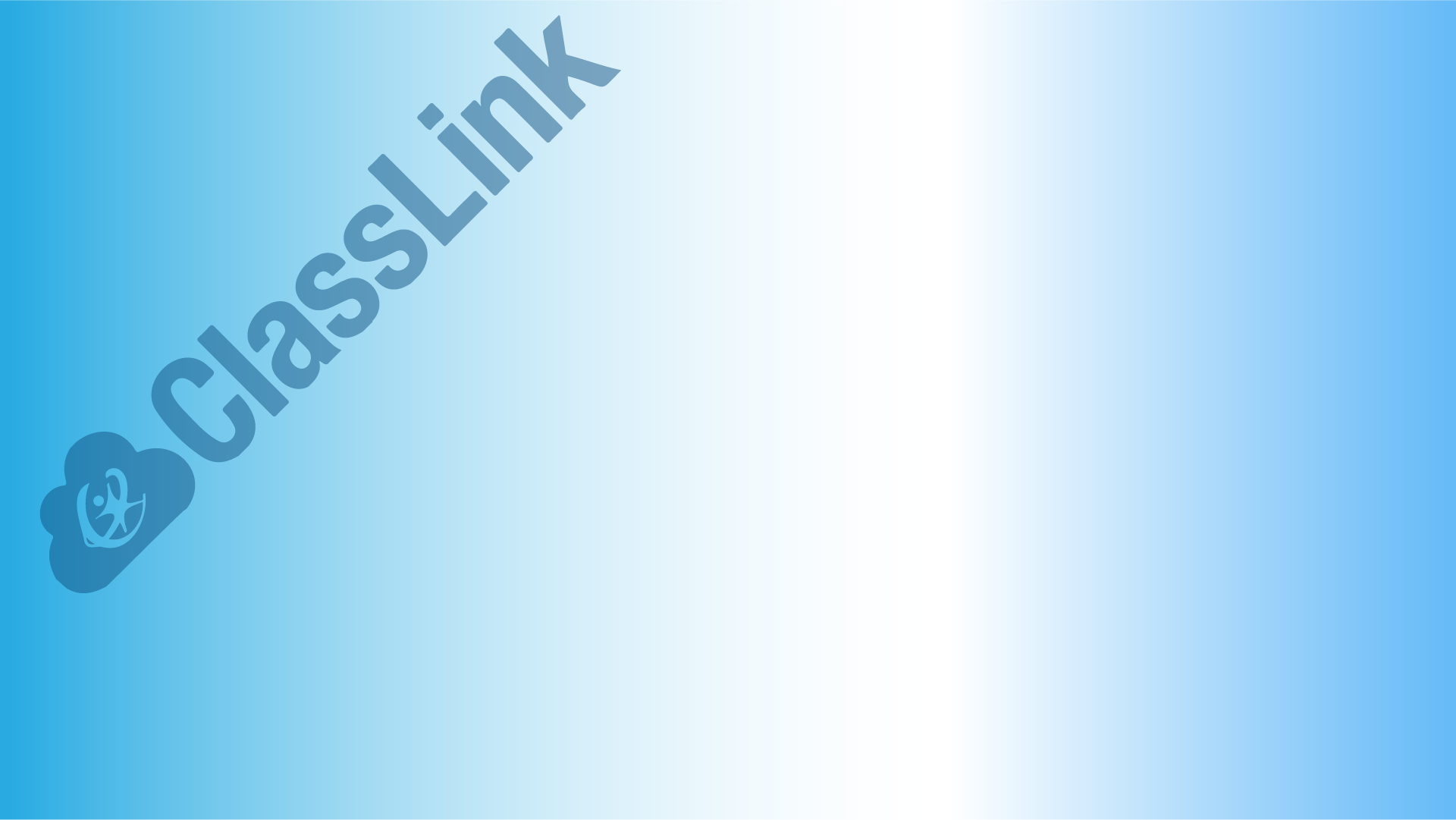
Some web apps in ClassLink use self managed passwords. These applications are referred to as Password Locker apps. These are the apps that prompted you for your username and or password the first time you used it. They are easily identified by the Key logo in the upper right hand corner of the icon.
You can follow the directions bellow if you you ever find that you need to update your credentials.
ClassLink AppLocker
Right click on any icon with a key that indicates and applocker application. Then click edit password.
2. Click the edit symbol indicated by the red arrow to launch the password change screen in step 3.
3. Delete the existing saved password
4. Type the correct password and click the save button in the lower right hand corner. (Make sure Caps Lock is off)




